 |
| This CASIO original image processing function makes
it possible for the camera to correct brightness automatically
when recording subjects that are too far for the flash to reach.
It helps make images that normally might be blacked out brighter
and clearer. |
 |
 |
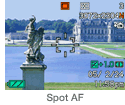 When recording, you can select from among three
different Auto Focus area settings: spot (single focus area
in the center of the monitor screen), multi (seven focus areas),
or free (focus area can be located anywhere on the monitor
screen). The AF area can be selected quickly and easily using
the EX key. When recording, you can select from among three
different Auto Focus area settings: spot (single focus area
in the center of the monitor screen), multi (seven focus areas),
or free (focus area can be located anywhere on the monitor
screen). The AF area can be selected quickly and easily using
the EX key. |
 |
 |
| With BULB recording, the shutter stays open as
long as you keep the shutter button depressed. This capability
comes in handy when very long exposure is required because
it is very dark, or when recording fireworks, etc. A
BULB operation can be performed using the bundled remote controller,
which helps to avoid accidental movement of the camera during
exposure. |
 |
 |
| In addition to the aperture priority, shutter
speed priority, and manual recording modes, EXILIM PRO provides
you with a collection versatile recording tools that help you
capture exactly the image you want. You can use manual focus
and aperture to blur an image, or adjust saturation, contrast,
sharpness, and other settings. |
 |
 |
Unlike previous models (EX-Z4, EX-S20), which
limits movies to only 60 seconds, EXILIM PRO lets you keep
on recording as long as there is memory available.
If you start with an empty 128MB memory card, for example,
you can record a movie up to about six minutes and 40 seconds
long.
During movie recording, the display shows both the current
recording time and how much longer you can record using remaining
memory. |
 |
 |
 You
can turn on display of gridlines on the monitor screen. The
grid helps to compose images and helps to ensure that you are
holding the camera straight. You
can turn on display of gridlines on the monitor screen. The
grid helps to compose images and helps to ensure that you are
holding the camera straight. |
|
 |
| The camera automatically switches to the appropriate
focus mode when the shutter button is pressed. If the camera
detects that the subject is in the range of 6cm to 50cm while
the normal Auto Focus Mode is selected, it will automatically
switch to the Macro Mode. This helps to images in focus, even
if the camera setup is wrong. |
 |
 |
 |
Previous model normal mode produces
an out
of focus image when subject is too close. |
Recording with Auto Macro automatically switches
to the Macro Mode to keep image in focus. |
|
 |
 |
| If you press the PREVIEW key while viewing images
in the PLAY mode, the camera automatically finds the point
used when focusing the images and displays a window that shows
an enlargement of the focus point. |
 |
 |
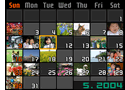 A full-month calendar screen shows thumbnails
of the first image recorded on each date. You can use the calendar
screen as a photo diary or to find a particular image quickly
and easily. A full-month calendar screen shows thumbnails
of the first image recorded on each date. You can use the calendar
screen as a photo diary or to find a particular image quickly
and easily. |
 |
 |
| An original new CASIO algorithm eliminates the
red and blue noise components that tend to be generated in
dark areas of images recorded at low shutter speed. The result
is beautiful night images with minimal digital noise. |
 |
|
 |
 |
 Icon Help display guidance text about an icon
when you select it on the monitor screen while in a REC mode. Icon Help display guidance text about an icon
when you select it on the monitor screen while in a REC mode. |
|